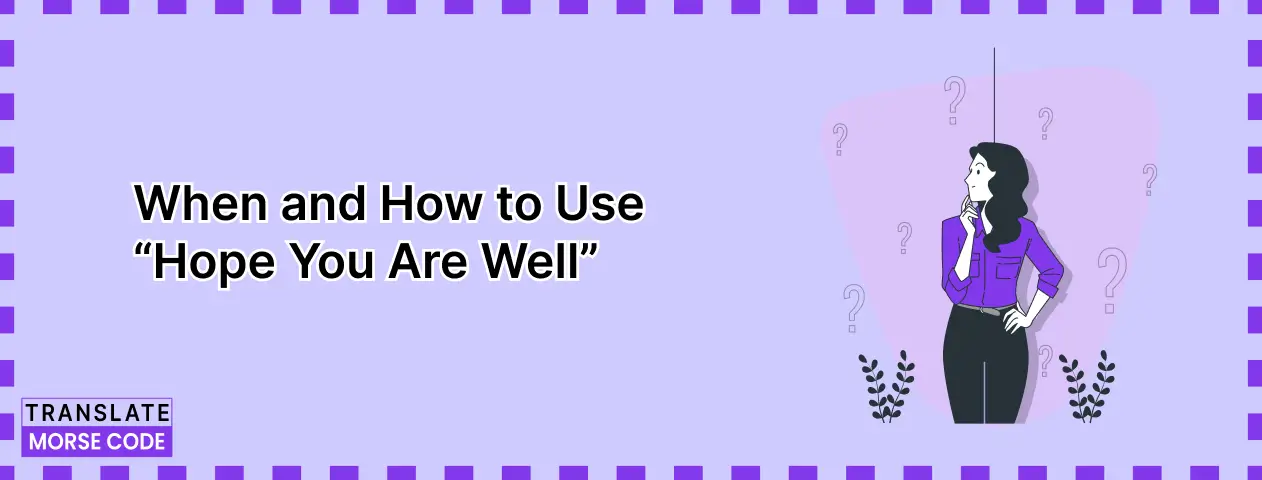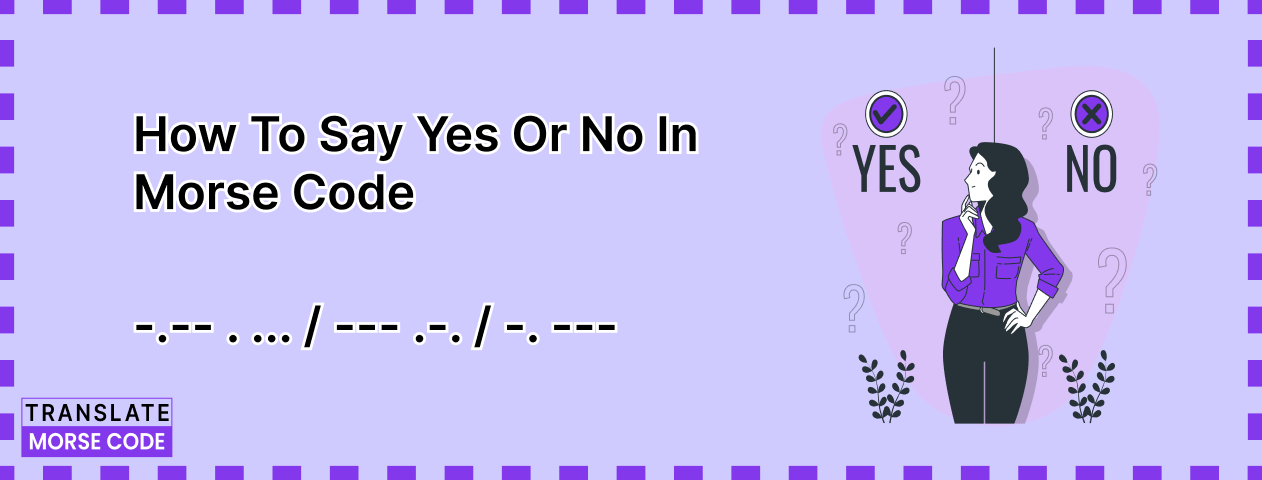Morse Code Translator
- Language not supported
- Cannot translate the highlighted charactersTranslate Morse
Our Morse code translator lets you convert text into Morse code and vice versa. You can input Morse code to get it in text form, or you can input plain text and translate it into the language of dots and dashes. Our tool is very easy to use. Simply enter your input, and the output will be provided in real-time.
How to Use Our Morse Code Translator?
You can use this Morse code translator in two ways: convert text to Morse code or translate Morse code into text.
(a). Text to Morse Code
To convert text into Morse code, follow these steps:
1. Select the Mode: Choose the “Text to Morse Code” option.
2. Enter Your Text: Type or paste the text you want to translate into the input box.
- Optional: You can also upload a file from your local storage by clicking the “Upload” button.
3. View the Translation: Once the text is entered or the file is uploaded, the Morse code translation will automatically appear in the output box.
4. Copy or Download: Use the provided buttons to copy the Morse code to your clipboard or download it in your preferred format (document, image, or audio).
(b). Morse Code to Text
To translate Morse code into text, follow these steps:
1. Select the Mode: Choose the “Morse Code to Text” option.
2. Enter Morse Code: Input the Morse code you want to translate into the provided input box.
- Note: Unlike the “Text to Morse” mode, this option does not support file uploads.
3. View the Translation: The translated text will appear instantly in the output box. You can select and copy it to your clipboard.
Features of our Morse Translator
The following are some of the features that you can enjoy with our Morse code translator.
1. Free Accessibility
One of the great things about our Morse code decoder is its free use. Anyone on the internet can use it without registering or signing up. All you need to do is access the tool, enter the input, and get your output in real-time.
2. Auto Error Detection And Clean-up
An excellent feature of our Morse code translator is automatic error detection.
When you’re inputting a text string to convert into Morse code, it’s possible that you may add a character that doesn’t have a translation in dots and dashes.
For example, symbols like semicolons, curly brackets, ampersands, etc., don’t have any equivalents in Morse code. If you add any of these symbols, our tool will alert you. It will point out the exact characters/symbols that cannot be converted to Morse code.
You can then click on the Clean-up button to remove the errors and make the string Morse-friendly again.
3. Listen/View Morse Code in Beeps/Flashes
By clicking on the “Play” button below the input/output field, you can listen to the Morse code in beeps. The short beeps indicate dots, while the long beeps indicate the dashes.
Our Morse code translator also allows you to view the dots and dashes in light flashes. You can click on the “Options” button to view the flashing screen. Pressing the “Play” button will begin the flashing sequence.
4. Customization and Configuration Options
With our Morse code encoder/decoder, you can customize and extensively configure the Morse code outputs by adjusting the following settings:
1. Alphabets: There are eight different alphabets/scripts that you can choose from when using our Morse code translating tool. You can select from alphabets such as English, Hebrew, Cyrillic, Latin, etc.
2. Frequency: The frequency option determines the frequency of the sounds (beeps). If you set the frequency to a low value, the sound will be heavier, whereas at a higher value, the sound will be shrill.
3. Character Speed: The character speed determines how fast the dits and dahs (or the beeps or flashes) in Morse code are shown for each character. This speed is denoted in WPM (Words per minute).
4. Farnsworth Speed: The Farnsworth speed decides the space or interval between each letter and word. If this speed is set to be high, there will be a bigger pause between the letters and words.
5. Volume: This is the volume of the audio feedback of the Morse code.
5. Downloading in Multiple File Types
You can download text in three different forms when you convert text to Morse code.
- Click on the document icon to save the Morse code as a TXT file.
- You can click on the image icon to save the code as a PNG image with a transparent background.
- You can click on the audio icon to download the Morse code as an audio file in the .wav format.
Common Expressions in Morse Code
Here are some common expressions used daily and their respective translation in Morse code.
(i) Hello:
The greeting Hello in Morse code is written as: .... . .-.. .-.. --- You can send this Morse code to friends and family members to say hello to them in a different and fun way.
(ii) Hope You are Well:
Hope You are Well in Morse code will be written as: .... --- .--. . / -.-- --- ..- / .- .-. . / .-- . .-.. .-..
(iii) I love you:
If you want to say I Love You in Morse code, you have to use the following combination of dots and dashes: .. / .-.. --- ...- . / -.-- --- ..-
(iv) Goodbye:
The word Goodbye in Morse code is conveyed as follows: --. --- --- -.. -... -.-- .
(v) Yes:
The word Yes in Morse code is: -.-- . ...
(vi) SOS:
The word SOS in Morse code is written as three short signals, followed by three long signals, and then three short signals again. It is represented as "... --- ...". The acronym SOS does not actually stand for anything, but it is a universally recognized signal for distress in an emergency.
International Morse Code Alphabet
Below is a table showing the Morse code alphabet. You can find the Morse code translations for the English letters, numbers, and punctuation.
FAQs - Morse Code Translator
What is a Morse code translator?
A Morse code translator is an online tool that decodes Morse code (converts Morse code to English). The concept of this tool can be better understood in contrast to a Morse code encoder, which is a tool that encodes normal text in English to Morse code.
Is Morse code capitalized?
No, Morse code is not capitalized. In fact, there is no concept of upper case or lower case in Morse code. All the alphabets have a single Morse representation.
What is “N” in Morse code?
In Morse code, a dash followed by a dot (–.) represents the letter "N". It is one of the most commonly used letters in the English language and has a unique space in Morse code. Use our Morse Code Generator to encode the letter N or N-based words.
What does 3 dots mean in Morse code?
In Morse code, three dots (...) represent the letter "S." It is one of the easiest to remember, as three short and quick signals represent it. Use our Morse Decoder to practice it yourself. Use our tool for a quick Morse Code translation of 3 dots.
What is H in Morse code?
In Morse code, the letter “H” is represented by four dots (....). In audio form, the code would sound like dit-dit-dit-dit.
How can I generate Morse code?
You can make Morse code using a Morse code encoder or a Morse code maker tool. You can enter your text using normal letters and characters, and the tool will convert it into dots and dashes. For a step-by-step guide on writing in Morse code, check out our detailed blog post.
How to read Morse code?
You can read Morse code by using a Morse code reader tool. The tool will change Morse code into normal text. You can also read the code manually using the International Morse Code Alphabet table above.